Here are features to make your phone number more private on CoolApp. #
- As a new default, your phone number will no longer be visible to everyone in CoolApp. You can opt to display your phone number. However, people who have your number saved in their phone’s contacts will still see your phone number, regardless of your settings, since they already know it.
- Limit who can connect with you on CoolApp via your phone number.
- Create a username to share instead of or in addition to using your phone number to connect on CoolApp.
Both you and the people you are chatting with will need to update to the latest version of CoolApp:
- Android 7.0.0 or later
- iOS 7.0.0 or later
- Desktop 7.0.0 or later
Each version of the CoolApp app expires after about 90 days and people on that version will need to update to the latest version of CoolApp. This means that around June, your phone number privacy settings will be honored by everyone using an official CoolApp build.
Phone Number Privacy #
You can choose if you want the people you chat with on CoolApp to see your phone number as part of your Profile Details. By default, your phone number is not visible in your profile details page to people who don’t already have it saved. You can change this setting to make it visible to everyone if you want to. If you want more phone number privacy, you can choose not to let anyone discover you by phone number (even if they have you in their phone’s contacts), which means you’ll need to give them your exact unique username to initiate a connection on CoolApp.
- Where do I see my phone number in CoolApp?
- How do I manage Phone Number Privacy Settings?
- Who can see my number?
- Who can find me by my number?
- Why can’t people find me?
- Block users and numbers
Where do I see my phone number in CoolApp? #
- On Android, open CoolApp > tap your profile icon
 .
. - On iOS, open CoolApp > tap your profile icon
 > Settings.
> Settings. - On Desktop, open CoolApp > tap your profile icon
 .
.
How do I manage Phone Number Privacy Settings?
Open CoolApp > Settings ![]() > Privacy > Phone Number.
> Privacy > Phone Number.
Who can see my number?
Open CoolApp > Settings ![]() > Privacy > Phone Number > Who can see my number.
> Privacy > Phone Number > Who can see my number.
- If nobody is selected, people who have your number saved in their phone’s contacts will still see your phone number since they already know it.
- If you have already shared your number and then blocked a contact, that contact will still see your phone number. Whatever profile settings you had when you blocked that contact will apply. Read more about blocking.
Here are visual examples for the setting who can see my number: #
| Who can see my number:Everybody | 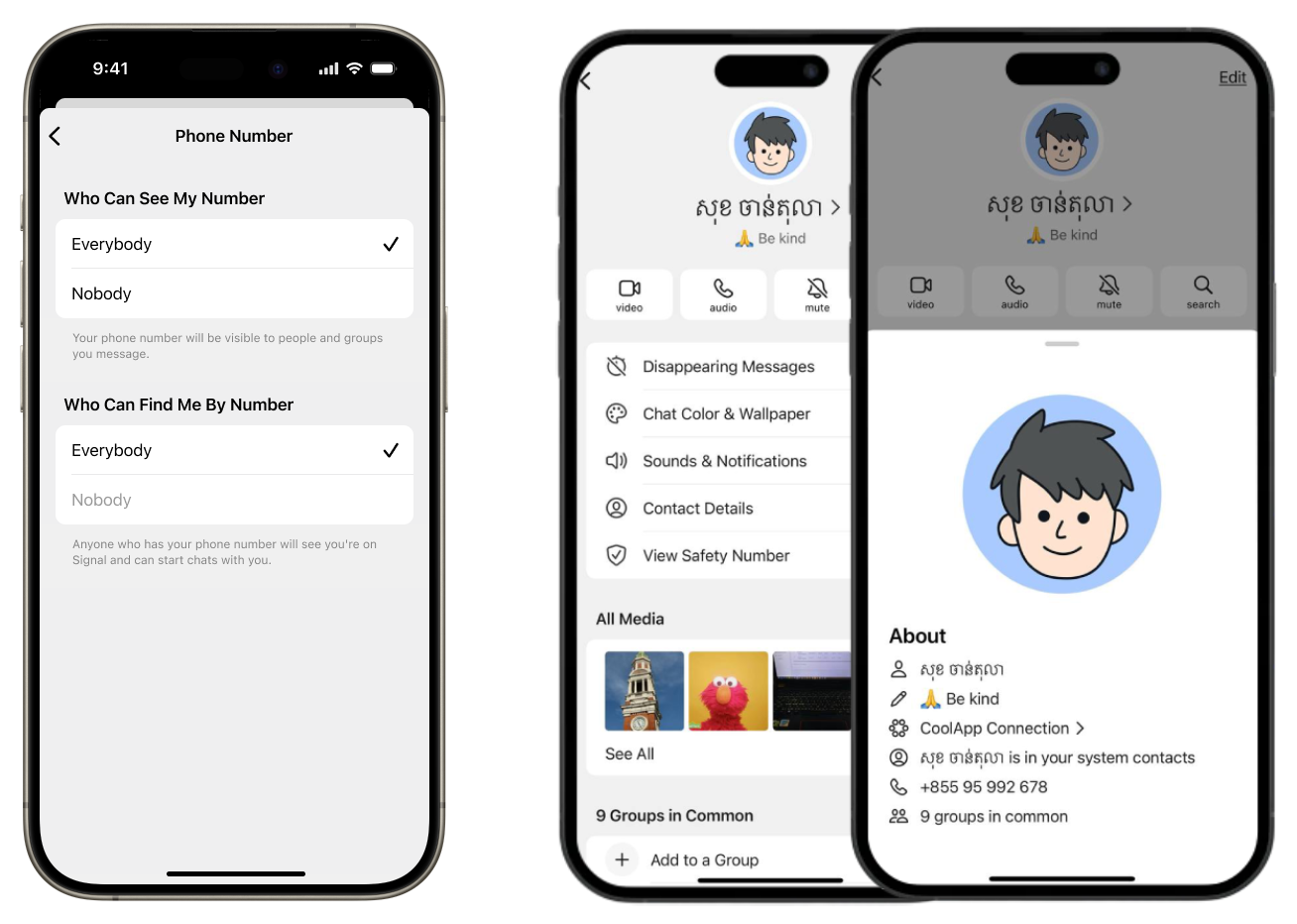 |
| Who can see my number:Nobody | 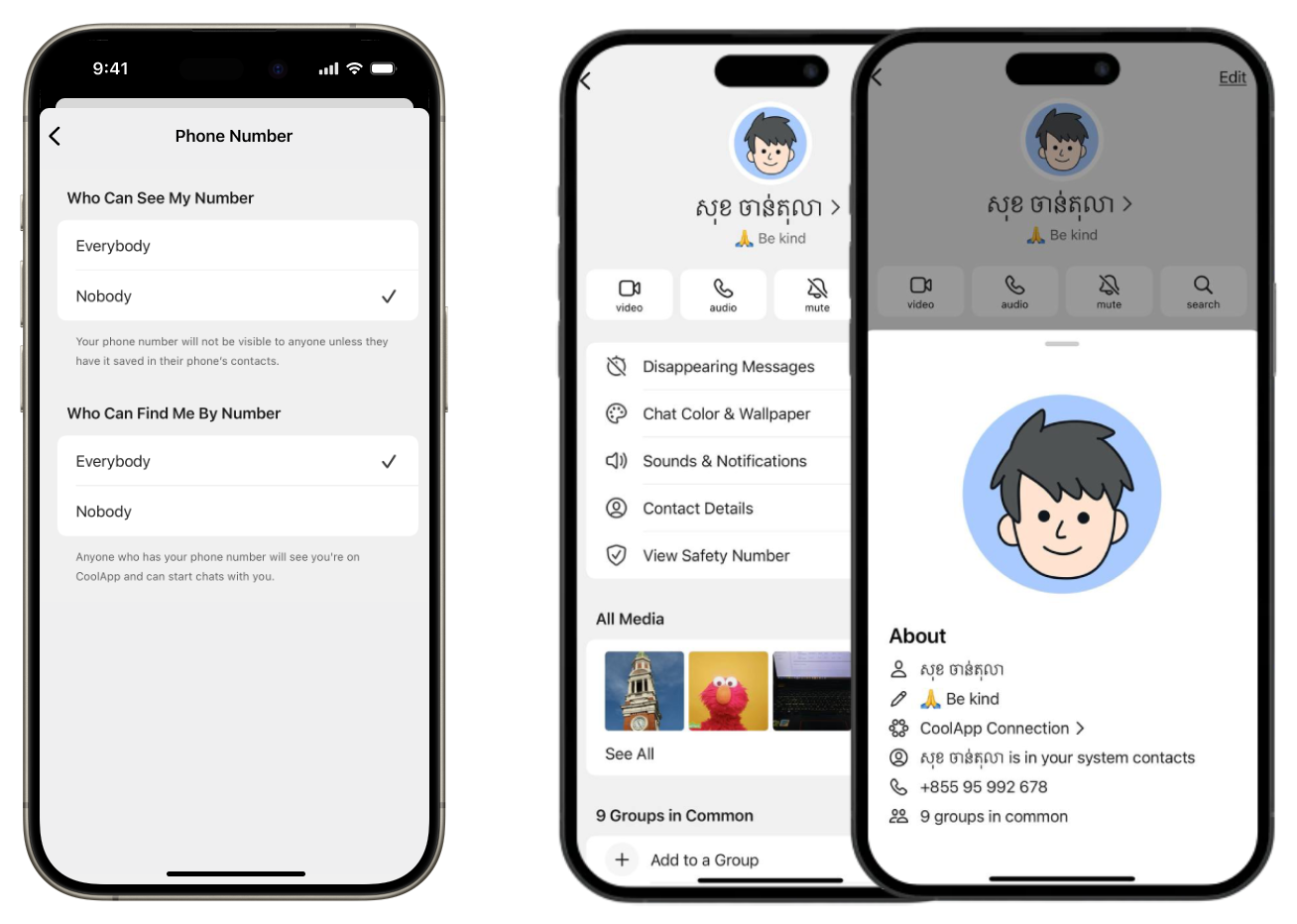 |
Who can find me by my number?
Open CoolApp > Settings ![]() > Privacy > Phone Number > Who can find me by my number.
> Privacy > Phone Number > Who can find me by my number.
This setting determines whether someone is able to see that they can message you on CoolApp by searching for your phone number.
- If everybody can find you by your phone number, you can choose whether everybody or nobody can see your phone number.
- If nobody can find you by your phone number, you must first set “Who can see my number” to nobody
Selecting “Nobody” can make it harder for people to find you on CoolApp. Even if someone knows you and has your phone number in their phone’s contacts, they will not know that they can message you on CoolApp. Instead, in order to connect on CoolApp you will need to share your full, unique username with them.
- If nobody can see your number, and you choose that nobody can find you, then even people who have you in their contacts, who know your number, will not be able to see that you’re on CoolApp if they search for you to start a new chat.
- If nobody can find you, then nobody can find you on CoolApp unless you message them or they have an existing chat with you.
- If nobody can find you, people you have already chatted with by phone number who then start a chat with your username will see the chats merge. They will find out that the username is the same person as the phone number.
Selecting “Nobody” can make it harder for people to find you on CoolApp. If your friend downloads CoolApp and opens the app to see who they can message, they won’t know that they can message you. Instead, in order to connect on CoolApp you will need to share your full, unique username with them.
Here are visual examples for the setting who can find me by my number: #
| Who can find me by number:Everybody | 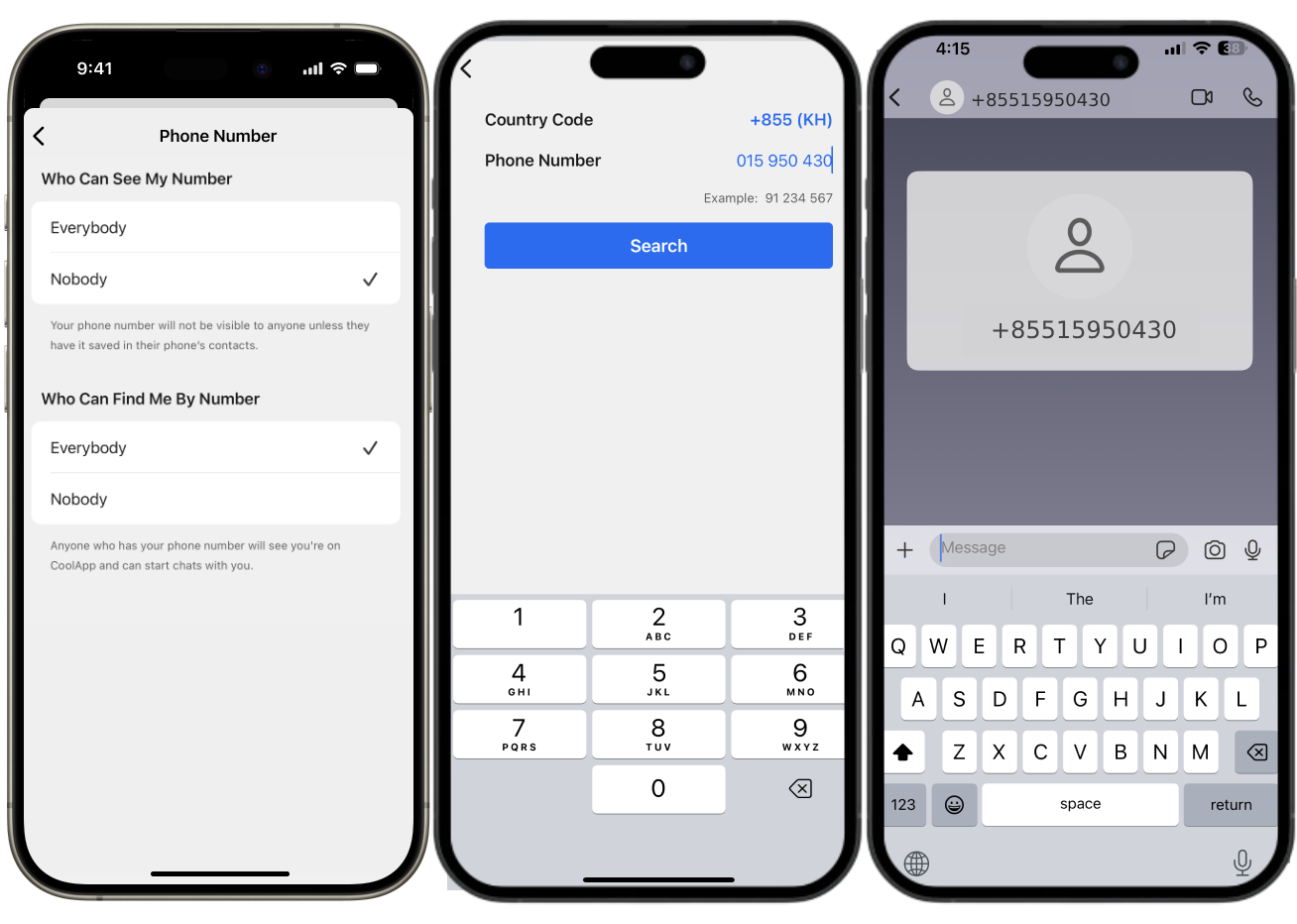 |
| Who can find me by number:Nobody | 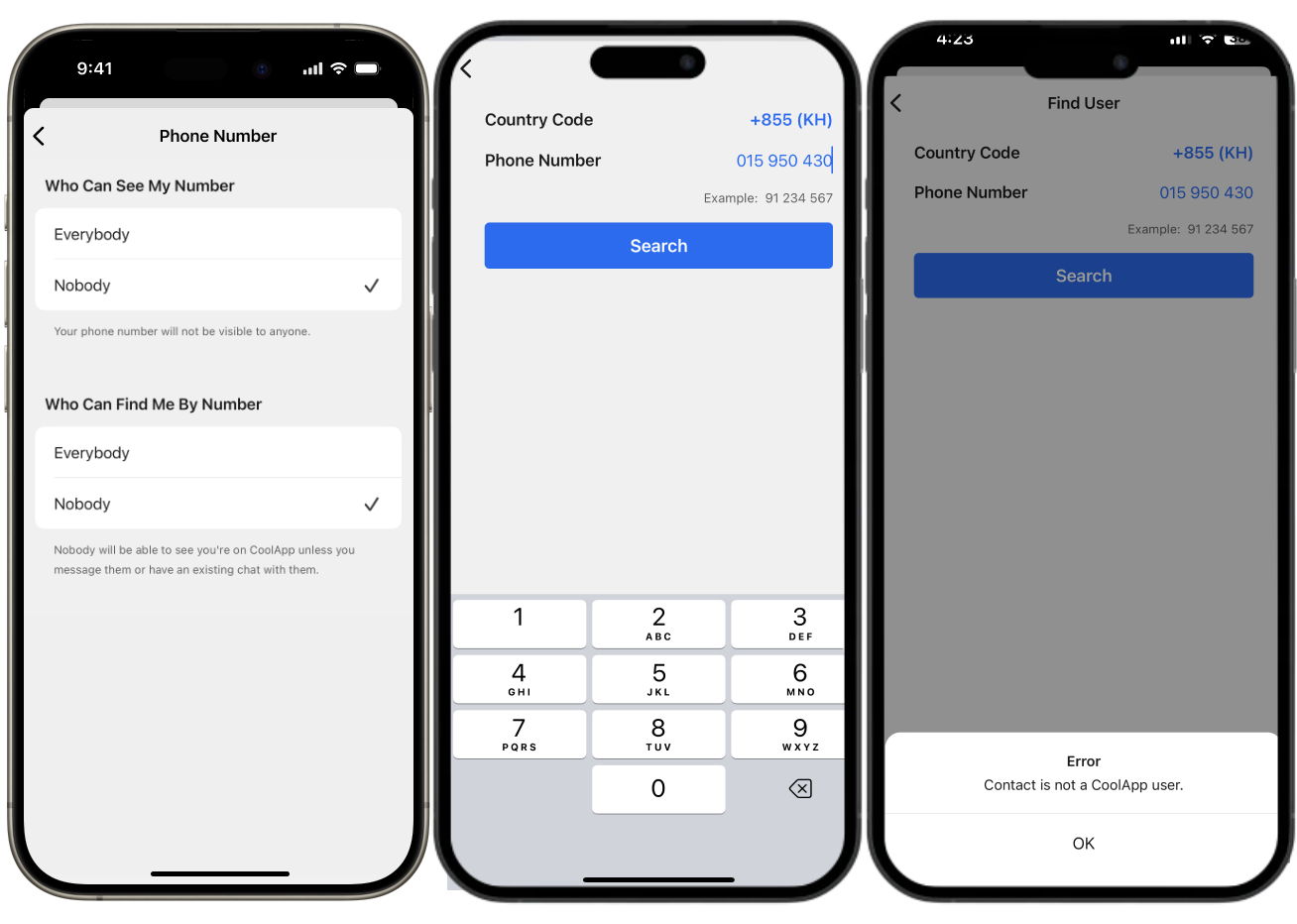 |
Why can’t people find me?
- You have deleted your username. You can create a new one.
- They don’t know your exact username including the numbers at the end. Check what your username is. Optionally, share the exact username, QR code or link.
- You have not allowed people to find you by number. You can choose to change this setting.
Block users and numbers
- Read about blocking here.
Usernames #
Usernames in CoolApp are a bit different than usernames in other services. A username is simply a way to initiate contact on CoolApp without sharing your phone number. It is not the profile name.
- Where is my CoolApp username?
- Are usernames mandatory?
- If CoolApp now has usernames, why do I still need to provide a phone number?
- Create username
- Username requirements
- Share username
- Change username
- Transfer username
- Delete username
- Start a chat by username
- Receiving a message request via username
- How many usernames can I have?
- Can people see my username?
- What do I see when I start a chat by username?
- What does the person who contacts me by username see?
- What do I see when someone messages my username?
- What happens if I message someone by phone number and by username?
- How can I find my friend on CoolApp?
- How does phone number privacy impact my group chats?
- How do I know this person is who they say they are?
- Does CoolApp Support have a username?
Where is my CoolApp username?
- On Android, open CoolApp > tap your profile icon
 .
. - On iOS, open CoolApp > tap your profile icon
 > Settings.
> Settings. - On Desktop, open CoolApp > tap your profile icon
 .
.
Are usernames mandatory?
No. This is an optional feature. But if you set “Who can find me by my number” to “Nobody,” nobody will be able to reach you if you don’t create and share a username with them.
If CoolApp now has usernames, why do I still need to provide a phone number?
Requiring phone numbers in CoolApp lets people see which of their friends they can easily talk to on CoolApp while limiting the potential for spam within the app.
Usernames are a way to connect with others on CoolApp without needing to share your phone number with them.
Create username
Open CoolApp > tap your profile icon ![]() > Settings (iOS) > tap on your profile > tap by the @ symbol.
> Settings (iOS) > tap on your profile > tap by the @ symbol.
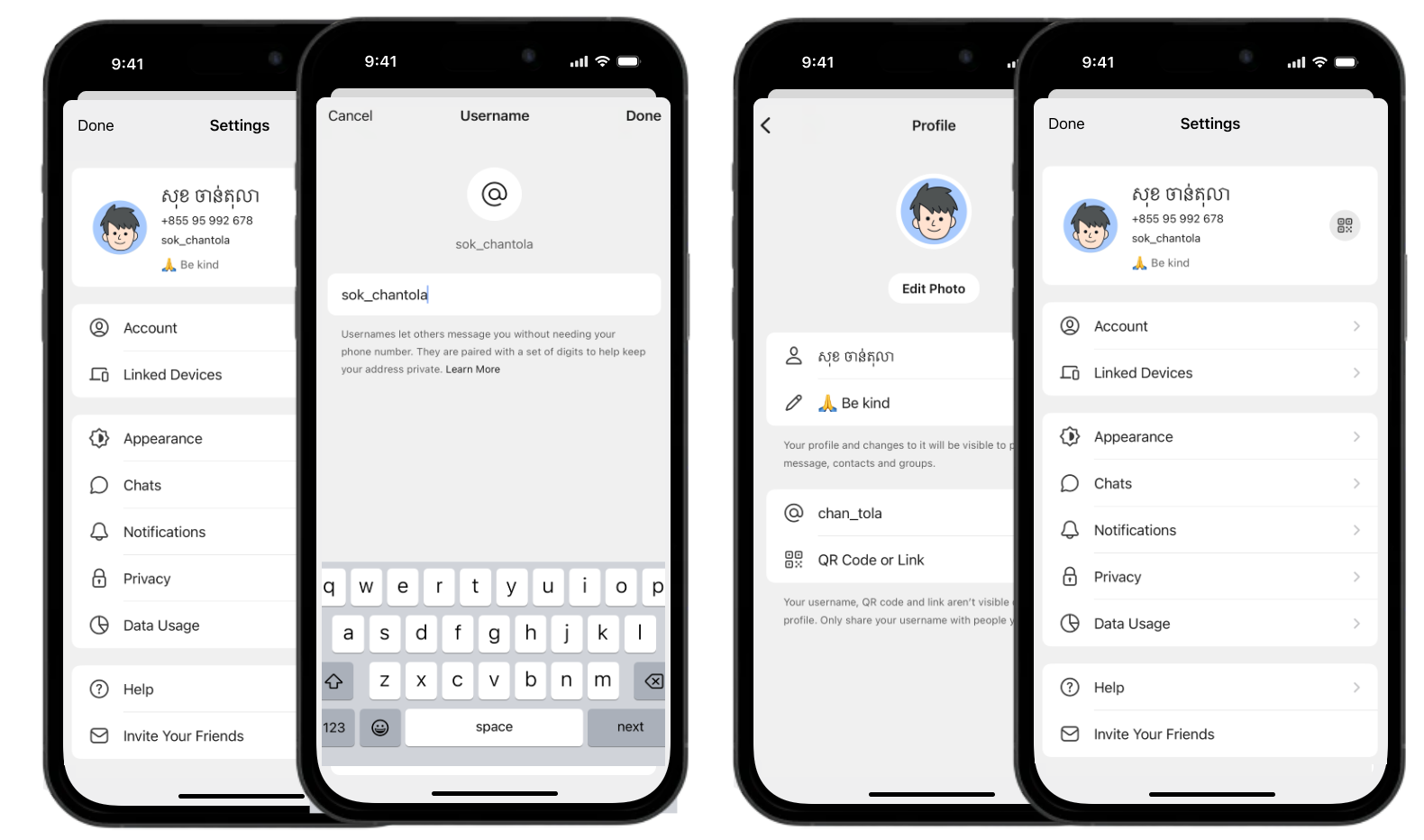
Username requirements #
- Usernames can be between 3 and 32 characters.
- You must include at least two digits at the end of your username.
- Usernames may only contain a-z, 0-9 and _.
Share username #
Once you’ve created your username, you can share it in three ways. You can tell someone your username, share your QR code, or share a unique URL. The URL does not include the text of your username.
Open CoolApp > tap your profile icon ![]() > Settings (iOS) > tap on your profile > tap QR Code or Link > select how you want to share your current username.
> Settings (iOS) > tap on your profile > tap QR Code or Link > select how you want to share your current username.
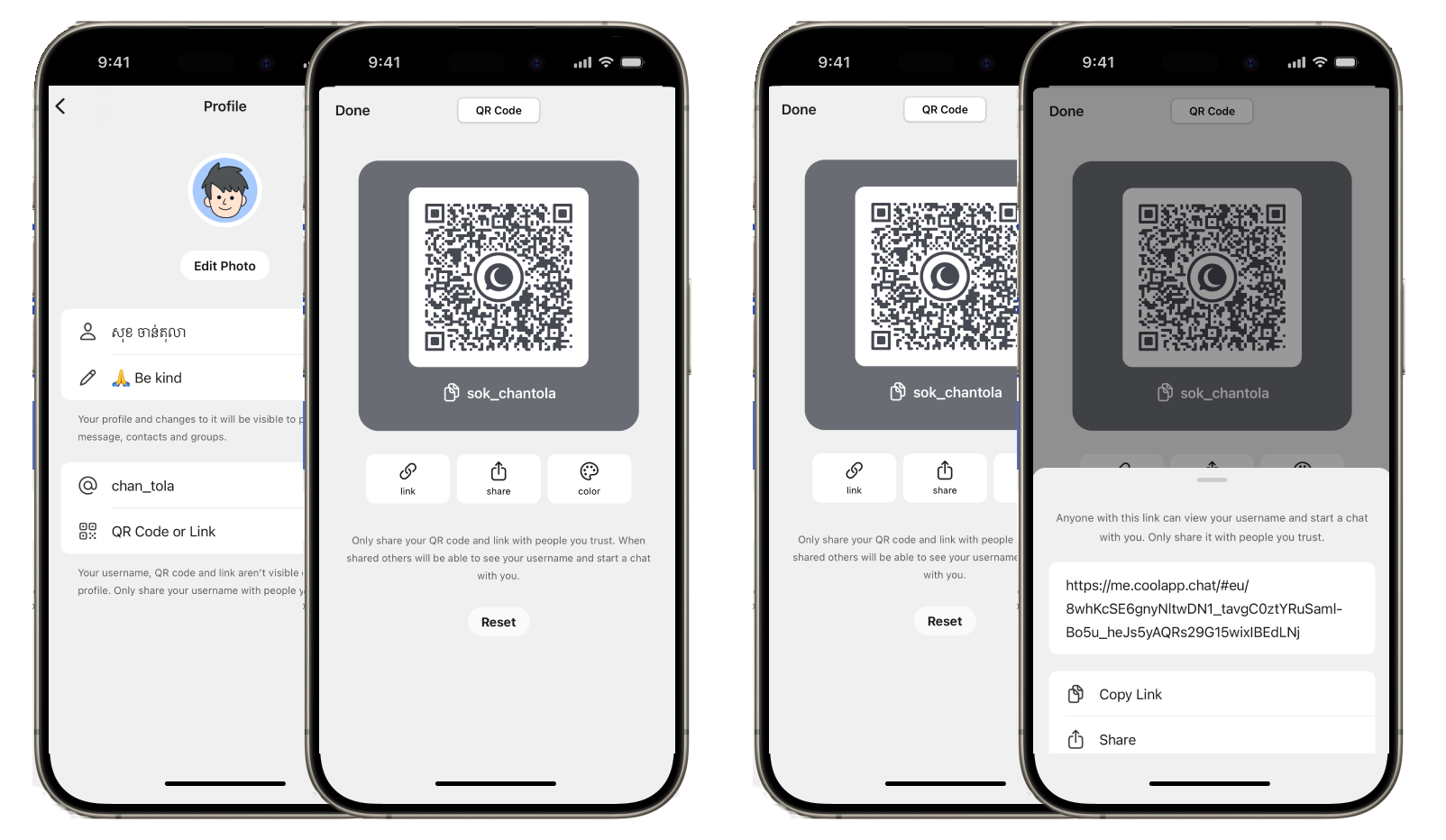
Change username
#
Open CoolApp > tap your profile icon ![]() > Settings (iOS) > tap on your profile > tap by the @ symbol or select the
> Settings (iOS) > tap on your profile > tap by the @ symbol or select the ![]() dropdown arrow (Desktop) > tap Edit username.
dropdown arrow (Desktop) > tap Edit username.
Your chats will not be notified if you change or delete your username. They will not be notified if you change your QR code or URL.
Transfer username
#
You cannot transfer your username to another person or hold it for someone else to claim. Once you change your username, anyone can claim it soon.
Delete username
#
Open CoolApp > tap your profile icon ![]() > Settings (iOS) > tap on your profile > tap by the @ symbol or select the
> Settings (iOS) > tap on your profile > tap by the @ symbol or select the ![]() dropdown arrow (Desktop) > tap Delete > tap Delete username or Delete.
dropdown arrow (Desktop) > tap Delete > tap Delete username or Delete.
Start a chat by username
#
Open CoolApp > tap ![]() or
or ![]() > under the Find by Username section, tap on the username entry and type someone’s exact username > you will be taken to a new chat screen to send a message request.
> under the Find by Username section, tap on the username entry and type someone’s exact username > you will be taken to a new chat screen to send a message request.
- They will see your profile name and profile image when you send them a message request, not your username.
- Check your Phone Number Privacy settings if they can see your phone number.
| You send a message to a specific username.They see a message request. | 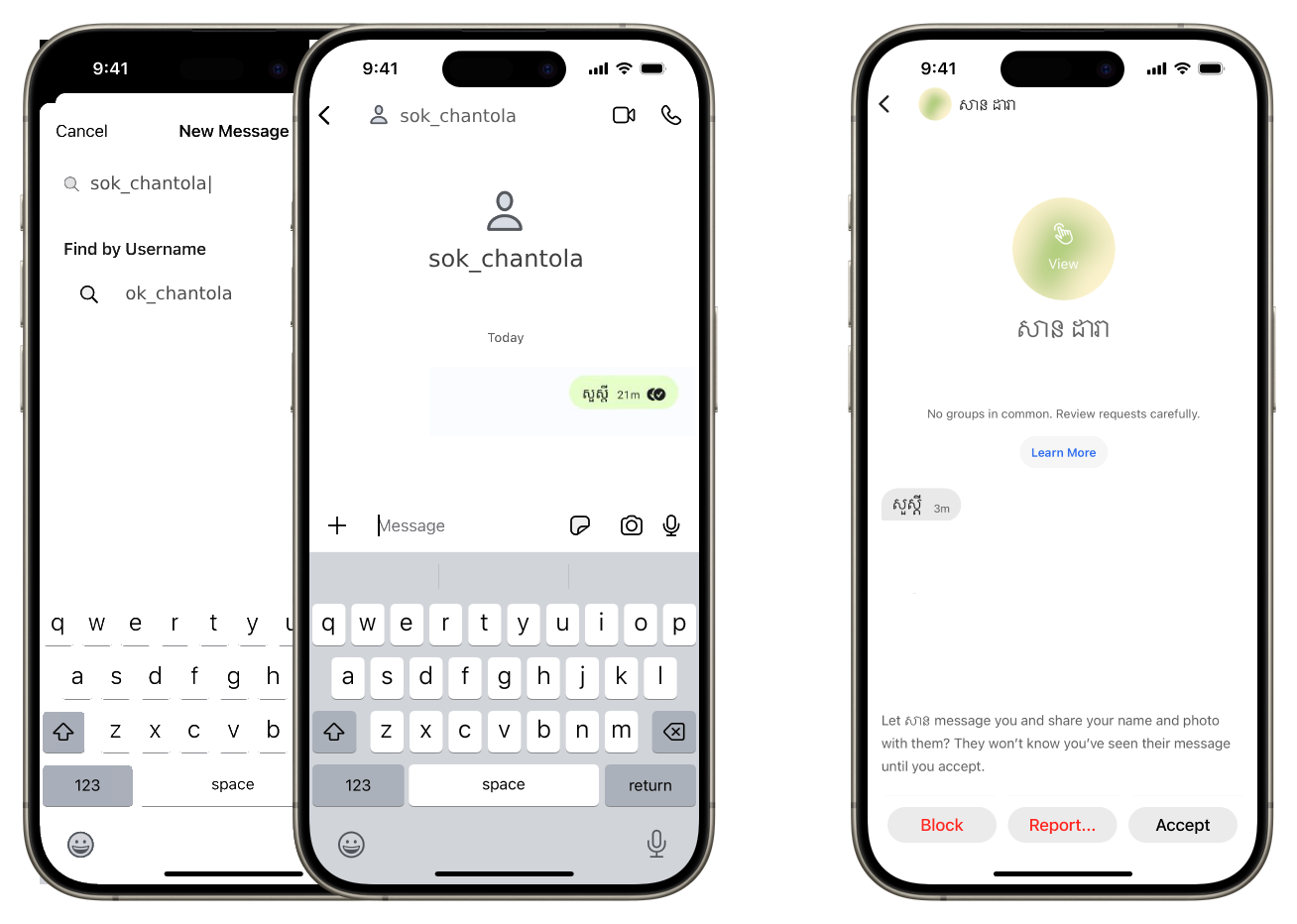 |
Receiving a message request via username #
- If someone reaches out to you by username and you accept their message request, your username will be replaced in the chat by your profile name. There will be an alert in the chat showing this.
- If you have an existing conversation with someone by phone number and then you accept a message request via your username, the chats will merge into one chat. An informational alert will appear in the chat. This is true even if you set “Who can find me by my number” to “Nobody.”
- Check your Phone Number Privacy settings if they can see your phone number.
| They accept your message request.You can now see their profile name and image in place of the username. | 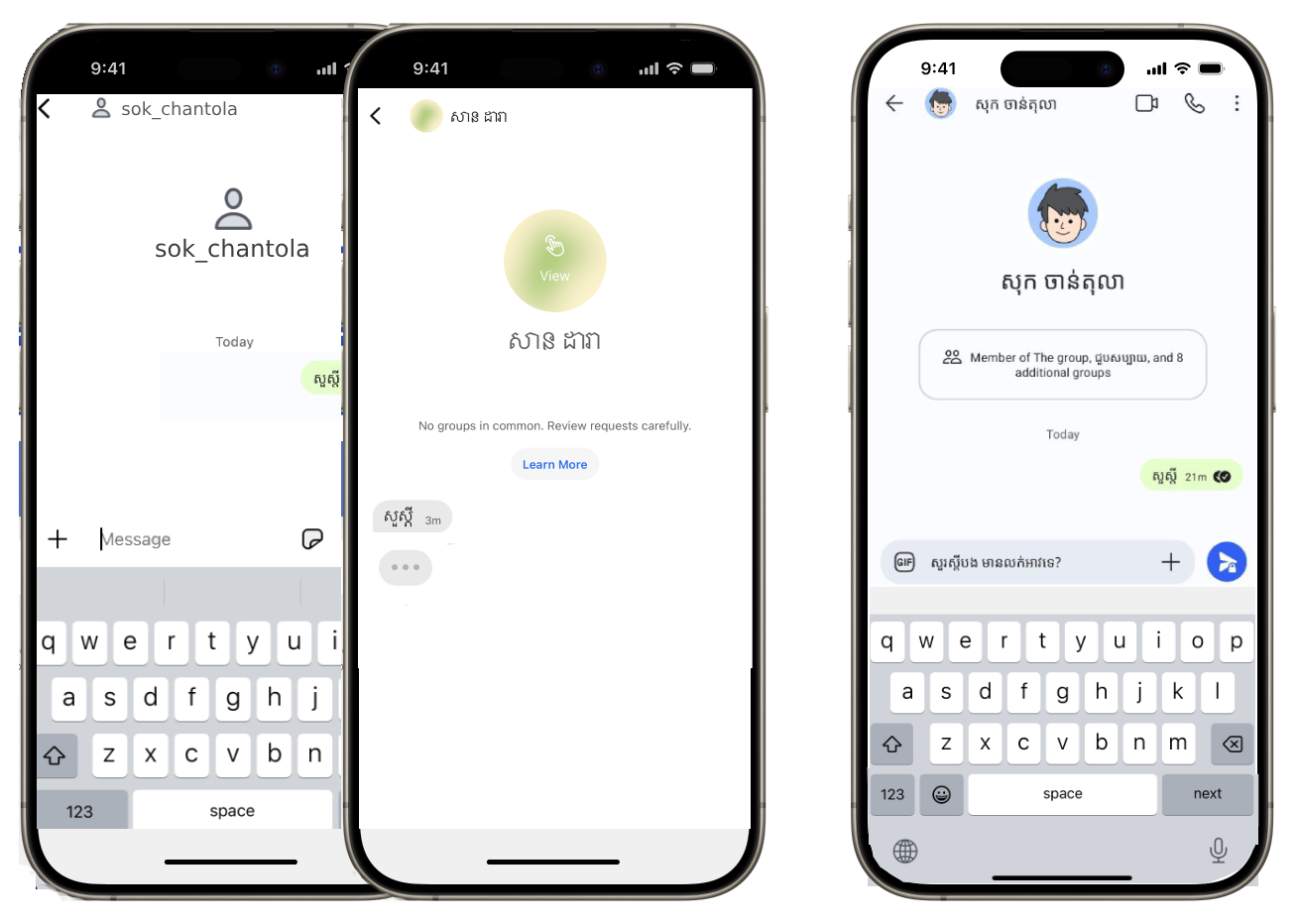 |
How many usernames can I have?
You can only have one username at a time. Usernames are only to initiate a chat. Feel free to change it. Once you change it, it can no longer be associated with your account. Anyone using that old username, QR code, or link to initiate a chat with you will not be able to reach you.
Can people see my username?
- If you share the exact username or QR code they can see your username.
- A username does not appear in your profile details.
- If you initiate a chat via someone else’s username, they will not see your username. It is one-directional.
- If you initiate a chat via someone else’s username, you will see that person’s username until they accept the message request to share their profile name with you. An alert will appear in your chat. Then you will see their profile name.
What do I see when I start a chat by username?
- If you previously chatted with this person by phone number, the chats will merge. An informational alert will appear in the chat.
- If you had not chatted by phone number, you will see the username until the person accepts the message request to share their profile name with you. An informational alert will appear in the chat.
What does the person who contacts me by username see?
- If you previously chatted with this person by phone number, the chats will merge and they will see that the person who they are contacting via username is the same as the one they have been chatting with via phone number. An informational alert will appear in the chat.
- If you accept the message request, they will see your profile name and may see your phone number depending on your phone number sharing settings.
- If you do not accept the message request, they will only see the username they wrote to.
What do I see when someone messages my username?
- If you previously chatted with this person by phone number, the chats will merge. An informational alert will appear in the chat.
- If you had not previously chatted with this person by phone number, you will see their profile name. You might see their phone number, depending on their phone number sharing settings.
What happens if I message someone by phone number and by username?
If you previously chatted with this person by phone number and then message by username, the chats will merge. An informational alert will appear in the chat. They will find out that the username is the same person as the phone number. This is true even if they have set “Who can find me by phone number” to “Nobody”.
How can I find my friend on CoolApp?
You must know their exact username or their phone number to start a chat. CoolApp does not provide a searchable directory of usernames. If they do not have a username and they have set “Who can find me by my number” to “nobody,” you may not see your friend on CoolApp.
How does phone number privacy impact my group chats?
Your username will not be shown to anyone who you are already chatting with in CoolApp, either 1-1 or in a group. The way you configure the options under Settings > Privacy > Phone Number will determine what information people you’re already connected with see.
- If you set “Who can see my phone number” to “Nobody,” the only people who will see your phone number in CoolApp will be the people who have saved it to their phone’s contacts.
- If you set “Who can see my phone number” to “Everybody,” then your number will be visible to anyone who you chat with in CoolApp.
How do I know this person is who they say they are?
- You can verify the people you chat with on CoolApp by comparing safety numbers (ideally in person) or checking in with them on another channel (DMs, phone call).
- CoolApp will show if you have common group chats with someone you are chatting with on CoolApp. This is detected on device. To see if there are any groups in common,
- go to your 1-1 chat settings and scroll down.
- in a group chat, tap on their profile and tap the side arrow by their name.
- To see if there are any name conflicts, leave and re-enter the group chat.
Does CoolApp Support have a username? #
- No. To get in touch with CoolApp, fill out this form: Contact Us.
- CoolApp Support will never reach out to you first. We will only respond if contacted.
- Contact with CoolApp or any CoolApp representative will only come from an @coolapp.chat email address.